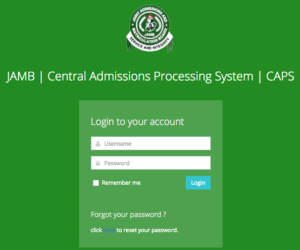Prerequisites of Upload Result on Jamb Portal
Before you embark on the journey of uploading your results to the JAMB (Joint Admissions and Matriculation Board) portal, it’s essential to ensure you have the necessary prerequisites in place. These prerequisites will help streamline the process and ensure a successful upload:
- JAMB Profile: You need a registered JAMB profile to upload your results. Ensure you’ve created a profile on the official JAMB portal and have your login credentials ready. If you haven’t registered, visit the JAMB website and follow the registration process.
- Result Documents: Gather all your O’Level result documents, including your WAEC, NECO, or other relevant certificates. Ensure these documents are readily available and in digital format, as you must upload them to the portal.
- Scanner or Smartphone: You’ll need access to a scanner or a smartphone with a high-quality camera to digitize your result documents. Ensure that you can produce clear and legible scanned or photographed copies.
- Internet Connection: A stable and reliable internet connection is crucial for a smooth upload process. Slow or intermittent internet may lead to delays or errors during the upload.
- Email Address and Phone Number: Ensure that your JAMB profile’s email address and phone number are accurate and current. You may receive notifications and verification codes through these channels.
- Understanding of Portal Navigation: Familiarize yourself with the JAMB portal’s layout and navigation. This will make it easier to locate the “Upload O’Level Results” section and follow the required steps.
These prerequisites will set you up for a hassle-free experience when you upload your results to the JAMB portal. It’s essential to be well-prepared to avoid any last-minute complications and ensure the successful submission of your academic records.
Recommended:
- How to Link Email to Jamb
- How to Register for JAMB 2024 online
- When is JAMB Registration Starting in 2024?
- JAMB Cut Off Mark for All Courses 2024/2025
How to Upload Results on the JAMB Portal
To upload your results on the JAMB (Joint Admissions and Matriculation Board) portal, follow these step-by-step instructions:
Note: Before you begin, ensure that you have gathered all the necessary documents, such as your O’Level result certificates (e.g., WAEC, NECO) in digital format (PDF or JPEG), and have access to a computer with a stable internet connection.
Create or log in to Your JAMB Profile:
- If you don’t have a JAMB profile, visit the official JAMB website and click the “Create e-facility Account/Login” button to register.
- If you already have a JAMB profile, log in using your registered email address and password.
Access the JAMB Portal Dashboard:
After logging in, you’ll be directed to your JAMB portal dashboard. Navigate through the menu options to find the “Upload O’Level Results” or a similar option. This may be located on the dashboard, so look for it carefully.
Provide Exam Details:
In the “Upload O’Level Results” section, you’ll be prompted to provide details about your O’Level examination. This typically includes the examination body (e.g., WAEC, NECO), examination year, and examination number.
Upload Your Result Documents:
- Prepare clear and legible scanned or photographed copies of your O’Level result documents (certificates or statements of result) in either PDF or JPEG format.
- Click on the button or link provided to upload your documents. A file upload dialog should appear.
- Please select the appropriate files from your computer or device and upload them. Be patient while the files are being processed.
Review and Confirm:
- After uploading the documents, carefully review the information you provided and the uploaded files. Ensure that all details are accurate.
- If everything looks correct, confirm the upload by clicking a “Confirm” or “Submit” button, which may be labeled differently depending on the JAMB portal’s interface.
Confirmation:
- After successfully confirming the upload, the JAMB portal should display a confirmation message or notification indicating that your results have been uploaded.
- Taking a screenshot of this confirmation message is good practice for your records.
Check Your Email (Optional):
- JAMB may also send a confirmation email to the email address associated with your JAMB profile. Check your email inbox and spam folder for any messages from JAMB. This email may serve as an additional confirmation.
That’s it! You have now successfully uploaded your results to the JAMB portal. Ensure you keep copies of your uploaded documents and any confirmation messages or emails for reference. This step is crucial for your university admission process, so double-check that all information is accurate before confirming the upload.
Uploading Methods of Upload Result on JAMB Portal
To upload your results on the JAMB (Joint Admissions and Matriculation Board) portal, there are typically two standard methods you can use, depending on your situation and the available resources:
Online Upload via the JAMB Portal:
- Log in to Your JAMB Profile: Start by logging in to your JAMB profile on the official JAMB portal using your registered email address and password.
- Navigate to the “Upload O’Level Results” Section. Once logged in, explore the dashboard until you find the “Upload O’Level Results” or a similar option. This section is where you’ll initiate the upload process.
- Follow the On-Screen Instructions: The portal will guide you step-by-step through the upload process. You’ll be prompted to provide details about the examination body (e.g., WAEC, NECO), exam year, and exam number. Enter this information accurately.
- Upload Result Documents: After providing the necessary details, you must upload clear and legible scanned or photographed copies of your O’Level result documents (e.g., WAEC or NECO certificates). Ensure the documents are in the required format, typically PDF or JPEG.
- Review and Confirm: Double-check the information you’ve entered and the uploaded documents for accuracy. Once you are confident that everything is correct, confirm the upload.
- Confirmation: The portal should provide a confirmation message or notification after a successful upload. Be sure to keep a record of this confirmation for your records.
At a JAMB CBT (Computer-Based Test) Center:
- Visit a Nearby JAMB CBT Center: Locate a JAMB-approved CBT center near you. These centers are typically equipped to assist with various JAMB-related processes, including result uploads.
- Provide Your Information: When you visit the CBT center, provide your JAMB profile details, including your registration number and any other required information.
- Submit Your Result Documents: Hand over scanned or photographed copies of your O’Level result documents to the center’s staff. They will assist you in uploading the documents to the JAMB portal.
- Verification: Ensure that the staff at the CBT center verify the successful upload and provide you with confirmation or a receipt as proof.
The choice between these methods depends on your preference and accessibility. If you have a reliable internet connection and the necessary equipment, uploading your results online through the JAMB portal is convenient.
However, if you face challenges with technology or prefer in-person assistance, visiting a JAMB CBT center can be a suitable alternative. Follow the instructions carefully to ensure a successful result upload regardless of your chosen method.
Verification and Confirmation of Upload Result on JAMB Portal
Verification and confirmation of successfully uploading your results on the JAMB (Joint Admissions and Matriculation Board) portal are essential to ensure that your academic records have been correctly submitted. Here’s how you can verify and confirm the upload:
Review on the Portal:
- After you have completed the upload process through the JAMB portal, take a moment to review the information you entered and the documents you uploaded.
- Confirm that all the details are accurate, including your examination body (e.g., WAEC, NECO), exam year, and exam number.
- Ensure the uploaded documents are clear, legible, and in the required format (typically PDF or JPEG).
- Look for any confirmation messages or notifications on the portal itself. If the upload was successful, the portal should provide confirmation.
- Take a screenshot or note down any confirmation messages or reference numbers provided by the portal. This documentation can be helpful for reference.
Check Your Email:
- JAMB may also send a confirmation email to the email address associated with your JAMB profile. Check your email inbox and spam folder for any messages from JAMB.
- Please open the email and read through it carefully. It should contain information about the successful upload of your results and any additional instructions if necessary.
- Follow instructions in the email, such as verifying the information for accuracy.
Visit a JAMB CBT Center (Optional):
- You can visit a nearby JAMB-approved CBT center if you have doubts or concerns about the online confirmation.
- At the CBT center, you can request assistance to verify the status of your result upload. Provide your JAMB profile details, including your registration number.
- The staff at the CBT center should be able to check the status of your upload and confirm whether it was successful or if any issues need to be resolved.
Remember that the specific procedures and notifications may vary, so following JAMB’s guidance during the upload process is essential.
Verifying and confirming the upload is crucial to ensure your academic records are accurately recorded in the JAMB system.
This will help prevent any issues or delays during the university admission process.
Common Mistakes to Avoid When Uploading Results to JAMB Portal
When uploading your results to the JAMB (Joint Admissions and Matriculation Board) portal, it’s essential to be cautious and avoid common mistakes to ensure a smooth and successful process. Here are some common mistakes to watch out for:
- Incorrect Information: Providing inaccurate details about your O’Level examination, such as the wrong examination body, year, or examination number, can lead to problems with your uploaded results. Always double-check the information you enter.
- Poor Document Quality: Uploading blurry, illegible, or incomplete copies of your result documents can cause delays or rejection. Ensure your scanned or photographed documents are clear, well-lit, and complete.
- Wrong Document Format: JAMB typically accepts PDF or JPEG formats for uploaded documents. Using a different format can lead to upload errors. Convert your documents to the correct format before uploading.
- Uploading Incorrect Documents: Uploading the correct O’Level result documents (e.g., WAEC, NECO). Uploading the wrong documents can lead to disqualification or admission issues.
- Incomplete Result Sheets: Ensure your result documents include all the required pages and information. Missing pages or sections can lead to complications.
- Failure to Confirm Upload: After uploading your results, always confirm the upload as per the portal’s instructions. Some applicants forget this final step, and their results remain unconfirmed.
- Using Incorrect Credentials: Logging in with the wrong email address or password can cause login issues and hinder uploading. Verify your login credentials before attempting to upload.
- Internet Connectivity Problems: A poor or unstable internet connection can lead to incomplete uploads or errors during the process. Ensure a stable connection before starting.
- Late Upload: Missing the deadline for result uploads can jeopardize your admission prospects. Be aware of the deadline and upload your results well to avoid last-minute issues.
- Ignoring Error Messages: If you encounter an error message during the upload process, don’t ignore it. Error messages often provide valuable information about what went wrong. Address any errors promptly and try uploading again.
- Failure to Check Confirmation: After confirming the upload, review the confirmation message or email (if received) to ensure it states that your results were successfully uploaded. Don’t assume that the process was completed without confirmation.
- Neglecting to Keep Records: Always keep copies of the documents you uploaded and any confirmation messages or emails. These records can be essential for reference and verification.
- Incomplete Registration: If your JAMB profile is not fully registered or verified, you may encounter difficulties during the upload process. Make sure your profile is complete and up to date.
Avoiding these common mistakes can help you successfully upload your results to the JAMB portal, ensuring a smooth application process for university admission. Double-check all information and documents to minimize the risk of errors.
Conclusion
FAQs
What is the importance of uploading my results to the JAMB portal?
Uploading your results to the JAMB portal is essential because it allows universities and institutions in Nigeria to verify your academic qualifications.
It’s a crucial step in the admission process, ensuring that only eligible candidates are considered. Without uploaded results, your application may not be processed or accepted, potentially jeopardizing your chances of gaining admission.
Can I upload my results on the JAMB portal without a JAMB profile?
No, you cannot upload your results to the JAMB portal without creating a JAMB profile. Your JAMB profile is the foundation for your application and links your uploaded results to your identity.
It’s the initial step in the process, and you must have a registered profile to proceed with the result upload.
Is there a deadline for uploading results to the JAMB portal?
Yes, there is a deadline for result uploads on the JAMB portal. This deadline can vary from year to year and is typically announced by JAMB.
It is crucial to stay updated with JAMB’s official announcements and complete your result upload well before the specified deadline. Missing the deadline may lead to complications and hinder your admission prospects.
Can I make changes to my uploaded results after confirmation?
In most cases, you cannot change your uploaded results after confirming the upload.
To ensure accuracy, reviewing all information and documents carefully before confirming the upload is essential. If you encounter any issues or need to make corrections, contact JAMB support for guidance and assistance.